Chromebooks are cloud-based by their very nature. If you recently switched to a new Chromebook from a Mac or PC, you might have some concerns about what you can do offline. The good news is you can still perform many common tasks on your laptop while not connected to the internet.
In fact, you can accomplish pretty much anything offline on a Chromebook that you can on a Mac or PC. Whether you want to read or respond to email, or just work on some spreadsheets, you can still get plenty of work done without the internet. In this article we’ll take a look at the most useful Chromebook tasks you can perform offline.
Read and respond to email
While you can’t fetch new email messages when offline, you can read and respond to synced messages using Gmail offline. Here’s how to do it:

- Open Chrome
. Important: Gmail offline will not work in Incognito mode.
- Go to Gmail’s offline settings.
- Check Enable offline mail.
- Choose your settings, such as how many days of messages you want to sync.
- Select Save changes.
- To use Gmail when you’re not connected to the internet, go to mail.google.com.
Important: When you send emails offline, your email goes into a new “Outbox” folder and gets sent as soon as you go back online. You can also bookmark Gmail offline for easy access.
Bookmark Gmail to use offline
You can bookmark your inbox to make accessing your email offline easier.
- In Chrome, open your Gmail inbox.
- To the right of the address bar, click Star
.
Watch movies offline
You can watch movies offline by downloading a movie or show to view later. There are many streaming apps that allow you to download content for later, but the default choice is Google Play Movies. To download a show or movie from Play Movies, first you need to buy the content you want to watch.

Download a show
Next, download your movie or TV show to your Chromebook.
- In the corner of your screen, select the Launcher
Up arrow
.
- Select the Google Play Movies app
.
- Select My Movies or My TV Shows.
- Next to the movie or TV episode you’d like to download, select Download
.
The Download icon will fill in red to show your download progress. You can watch your video offline once the download icon turns into a check mark.
If downloading doesn’t work, learn how to troubleshoot problems downloading videos.
Watch offline
To watch a movie or TV show when you’re not connected to the internet, open the Google Play Movies app .
To remove a video, select Downloaded .
Of course, if you have a paid Netflix account, you can download content to watch from the Netflix Android app as well. In addition, if you have Youtube Premium, you can save YouTube content to enjoy offline as well. Keep in mind you can use a docking station to connect your Chromebook to an external monitor for a more enjoyable media experience.
Netflix (Free+, Google Play) →
Listen to music offline
You can listen to music offline as well, but you usually need a subscription to do this. While you can use pretty much any streaming service for this task, the default choice is YouTube Music. If you have a YouTube Premium subscription you can save music for offline listening using the YouTube Music Android app.
A similar process also works for services like Spotify and Tidal if you have a subscription. If you want to ensure you always have tunes available offline, you can use YouTube Music’s smart downloads feature:

- Open the YouTube Music app.
- Tap your profile photo.
- Tap Downloads
.
- Tap Settings
.
- Turn on Smart downloads.
Once smart downloads are turned on, music will be automatically downloaded for you based on your listening history. You can view, pause, or delete your watch history to improve your recommendations and which music gets downloaded for you.
YouTube Music (Free, Google Play) →
Spotify: Listen to podcasts & find music you love (Free, Google Play) →
Play games offline

There are many native Chrome games you can play offline. Perhaps the best way to enjoy games offline on a Chromebook is via Android apps. Navigate to the Google Play Store on your Chromebook and install the desired game. To find the game:
- In the corner of your screen, select the Launcher
Up arrow
.
- Select All Apps.
The Play Store has a lot of gaming genres to choose from, so you should be able to find something fun to play while offline.
Productivity tasks
What if you need to get some work done offline on your Chrome OS device? You can take notes, edit spreadsheets, and even read webpages you’ve previously saved. Saving notes is simple via Google’s Keep Notes app, but you need to do a bit of setup in advance.
- Make sure your Chromebook is connected to the internet.
- In the corner of your screen, select the Launcher
Up arrow
.
- Open the Google Keep app
.
- Wait for a few minutes. Your Chromebook will automatically save your notes so you can see them offline.
After your Chromebook saves your notes, you can edit them or write new notes offline. Any changes you make will show up in Google Keep the next time you’re online. Documents, slides, and spreadsheets are also easily accessed via Google Drive. You can edit these documents, and the changes will sync when you reconnect to the internet.
Reading webpages offline is also possible. Right-click the page, select Save as, then save the page as an HTML file. You can also get a better experience by using an app like Pocket.
Pocket: Save. Read. Grow. (Free+, Google Play) →
Chrome OS is an incredibly versatile operating system, running on a variety of hardware. You can do just about anything you want offline on a Chromebook. As you can see, movies, music, games, and productivity tasks are all readily available.
It’s important to make sure you prepare your Chromebook for offline work or media consumption. Make sure to download your favorite shows, songs, and games for access the next time you’re offline. Set up your Gmail and Keep Notes account to allow offline access to email and note-taking on the go.
The post Does my new Chromebook or Chromebox work offline? appeared first on xda-developers.
from xda-developers https://ift.tt/3hxX2AC
via IFTTT
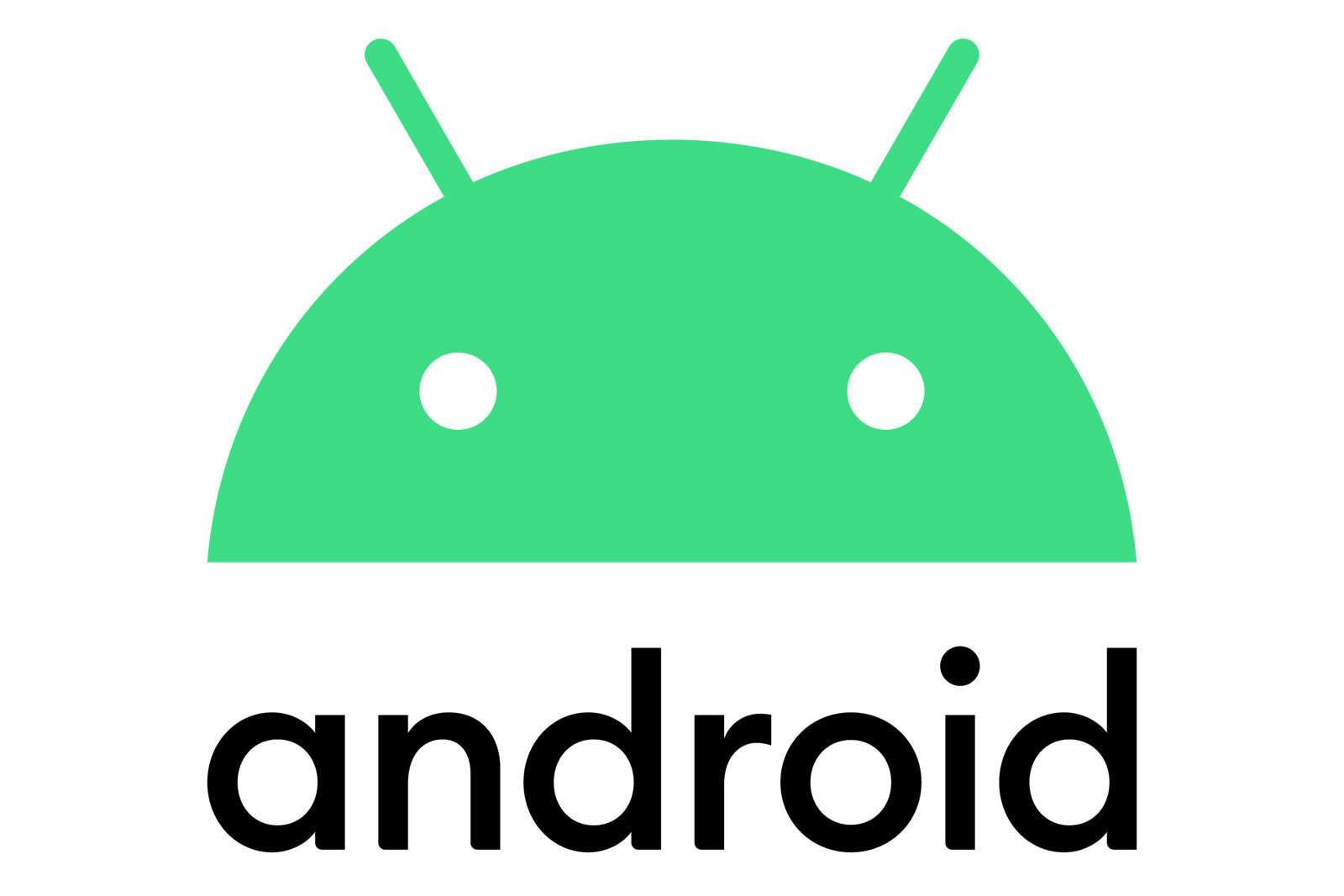

Aucun commentaire:
Enregistrer un commentaire